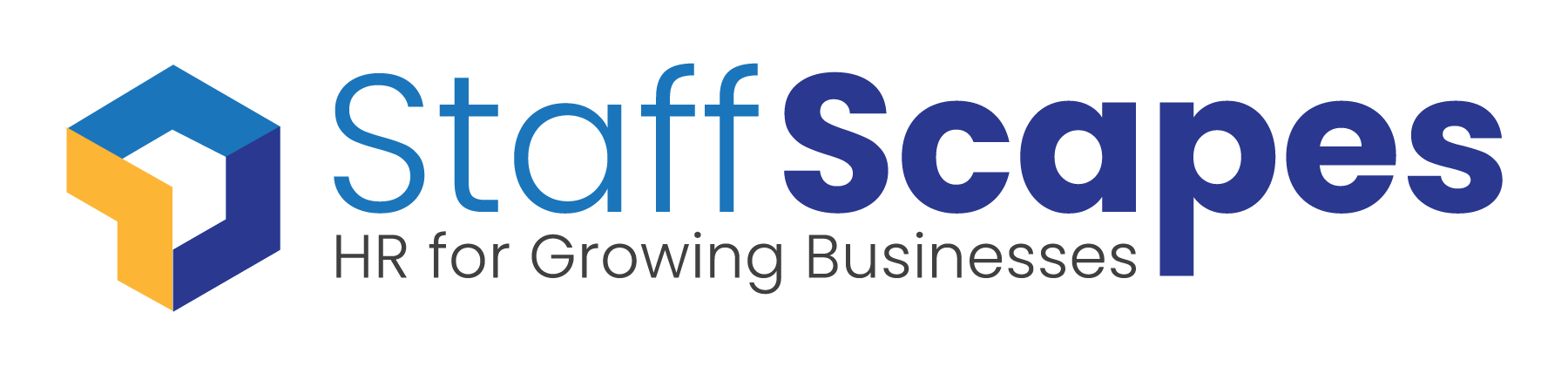How to Update Your Direct Deposit in isolved
In this comprehensive tutorial, we’ll walk you through the simple process of changing your direct deposit information in iSolved, ensuring that your pay reaches the correct account hassle-free.
Key steps covered in this video:
– Login to Your iSolved Account: Access your iSolved account using your credentials, ensuring you’re logged into the platform.
– Navigate to the Direct Deposit Section: Once logged in, locate the “Direct Deposit” or “Payment Information” section within your account dashboard.
– Review Existing Direct Deposit Details: Before making changes, review your current direct deposit information to ensure accuracy.
– Initiate Change: Select the option to update or change your direct deposit information.
– Enter New Information: Input the new bank account details accurately, including account number and routing number.
– Verify Information: Double-check the entered information to avoid errors.
– Confirm Changes: After verifying the new details, confirm and save the changes to update your direct deposit information.
– Notification: Depending on your company’s policies, you may receive a confirmation email or notification regarding the changes made to your direct deposit information.
By following these simple steps, you can quickly and securely update your direct deposit information in iSolved, ensuring that your pay is deposited into the correct account..